Standard Dialogs
Information Dialog
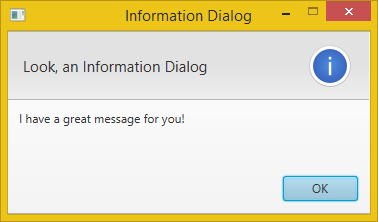
Alert alert = new Alert(AlertType.INFORMATION);
alert.setTitle("Information Dialog");
alert.setHeaderText("Look, an Information Dialog");
alert.setContentText("I have a great message for you!");
alert.showAndWait();
Without Header Text

Alert alert = new Alert(AlertType.INFORMATION);
alert.setTitle("Information Dialog");
alert.setHeaderText(null);
alert.setContentText("I have a great message for you!");
alert.showAndWait();
Warning Dialog
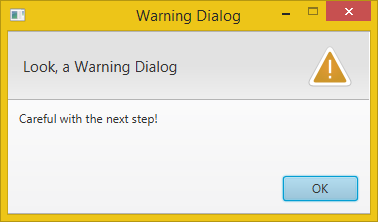
Alert alert = new Alert(AlertType.WARNING);
alert.setTitle("Warning Dialog");
alert.setHeaderText("Look, a Warning Dialog");
alert.setContentText("Careful with the next step!");
alert.showAndWait();
Error Dialog
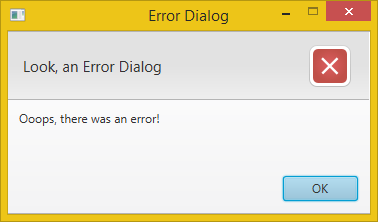
Alert alert = new Alert(AlertType.ERROR);
alert.setTitle("Error Dialog");
alert.setHeaderText("Look, an Error Dialog");
alert.setContentText("Ooops, there was an error!");
alert.showAndWait();
Exception Dialog

There is not a complete Exception Dialog out of the box. But we can easily provide TextArea as expandable content.
Alert alert = new Alert(AlertType.ERROR);
alert.setTitle("Exception Dialog");
alert.setHeaderText("Look, an Exception Dialog");
alert.setContentText("Could not find file blabla.txt!");
Exception ex = new FileNotFoundException("Could not find file blabla.txt");
// Create expandable Exception.
StringWriter sw = new StringWriter();
PrintWriter pw = new PrintWriter(sw);
ex.printStackTrace(pw);
String exceptionText = sw.toString();
Label label = new Label("The exception stacktrace was:");
TextArea textArea = new TextArea(exceptionText);
textArea.setEditable(false);
textArea.setWrapText(true);
textArea.setMaxWidth(Double.MAX_VALUE);
textArea.setMaxHeight(Double.MAX_VALUE);
GridPane.setVgrow(textArea, Priority.ALWAYS);
GridPane.setHgrow(textArea, Priority.ALWAYS);
GridPane expContent = new GridPane();
expContent.setMaxWidth(Double.MAX_VALUE);
expContent.add(label, 0, 0);
expContent.add(textArea, 0, 1);
// Set expandable Exception into the dialog pane.
alert.getDialogPane().setExpandableContent(expContent);
alert.showAndWait();
Confirmation Dialog
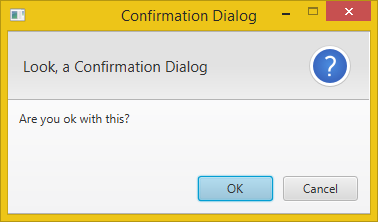
Alert alert = new Alert(AlertType.CONFIRMATION);
alert.setTitle("Confirmation Dialog");
alert.setHeaderText("Look, a Confirmation Dialog");
alert.setContentText("Are you ok with this?");
Optional<ButtonType> result = alert.showAndWait();
if (result.get() == ButtonType.OK){
// ... user chose OK
} else {
// ... user chose CANCEL or closed the dialog
}
Confirmation Dialog with Custom Actions
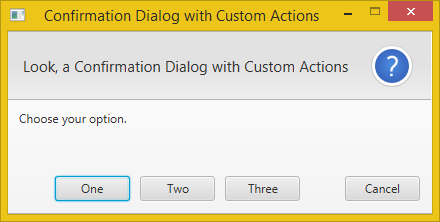
Alert alert = new Alert(AlertType.CONFIRMATION);
alert.setTitle("Confirmation Dialog with Custom Actions");
alert.setHeaderText("Look, a Confirmation Dialog with Custom Actions");
alert.setContentText("Choose your option.");
ButtonType buttonTypeOne = new ButtonType("One");
ButtonType buttonTypeTwo = new ButtonType("Two");
ButtonType buttonTypeThree = new ButtonType("Three");
ButtonType buttonTypeCancel = new ButtonType("Cancel", ButtonData.CANCEL_CLOSE);
alert.getButtonTypes().setAll(buttonTypeOne, buttonTypeTwo, buttonTypeThree, buttonTypeCancel);
Optional<ButtonType> result = alert.showAndWait();
if (result.get() == buttonTypeOne){
// ... user chose "One"
} else if (result.get() == buttonTypeTwo) {
// ... user chose "Two"
} else if (result.get() == buttonTypeThree) {
// ... user chose "Three"
} else {
// ... user chose CANCEL or closed the dialog
}
Text Input Dialog
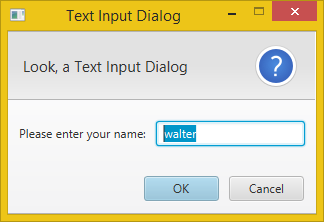
TextInputDialog dialog = new TextInputDialog("walter");
dialog.setTitle("Text Input Dialog");
dialog.setHeaderText("Look, a Text Input Dialog");
dialog.setContentText("Please enter your name:");
// Traditional way to get the response value.
Optional<String> result = dialog.showAndWait();
if (result.isPresent()){
System.out.println("Your name: " + result.get());
}
// The Java 8 way to get the response value (with lambda expression).
result.ifPresent(name -> System.out.println("Your name: " + name));
Note: The result.isPresent() will return false if the user cancelled the dialog.
Choice Dialog
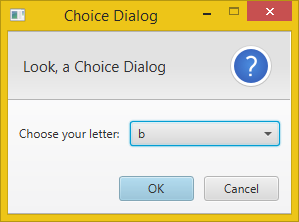
List<String> choices = new ArrayList<>();
choices.add("a");
choices.add("b");
choices.add("c");
ChoiceDialog<String> dialog = new ChoiceDialog<>("b", choices);
dialog.setTitle("Choice Dialog");
dialog.setHeaderText("Look, a Choice Dialog");
dialog.setContentText("Choose your letter:");
// Traditional way to get the response value.
Optional<String> result = dialog.showAndWait();
if (result.isPresent()){
System.out.println("Your choice: " + result.get());
}
// The Java 8 way to get the response value (with lambda expression).
result.ifPresent(letter -> System.out.println("Your choice: " + letter));
Note: The result.isPresent() will return false if the user didn’t choose anything or cancelled the dialog.
Custom Login Dialog
Here is an example of how to create a custom dialog with a login form:
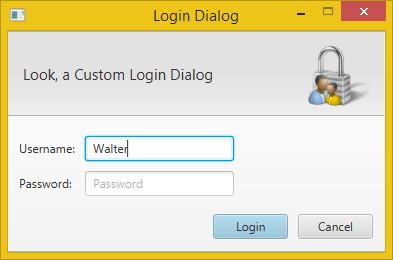
// Create the custom dialog.
Dialog<Pair<String, String>> dialog = new Dialog<>();
dialog.setTitle("Login Dialog");
dialog.setHeaderText("Look, a Custom Login Dialog");
// Set the icon (must be included in the project).
dialog.setGraphic(new ImageView(this.getClass().getResource("login.png").toString()));
// Set the button types.
ButtonType loginButtonType = new ButtonType("Login", ButtonData.OK_DONE);
dialog.getDialogPane().getButtonTypes().addAll(loginButtonType, ButtonType.CANCEL);
// Create the username and password labels and fields.
GridPane grid = new GridPane();
grid.setHgap(10);
grid.setVgap(10);
grid.setPadding(new Insets(20, 150, 10, 10));
TextField username = new TextField();
username.setPromptText("Username");
PasswordField password = new PasswordField();
password.setPromptText("Password");
grid.add(new Label("Username:"), 0, 0);
grid.add(username, 1, 0);
grid.add(new Label("Password:"), 0, 1);
grid.add(password, 1, 1);
// Enable/Disable login button depending on whether a username was entered.
Node loginButton = dialog.getDialogPane().lookupButton(loginButtonType);
loginButton.setDisable(true);
// Do some validation (using the Java 8 lambda syntax).
username.textProperty().addListener((observable, oldValue, newValue) -> {
loginButton.setDisable(newValue.trim().isEmpty());
});
dialog.getDialogPane().setContent(grid);
// Request focus on the username field by default.
Platform.runLater(() -> username.requestFocus());
// Convert the result to a username-password-pair when the login button is clicked.
dialog.setResultConverter(dialogButton -> {
if (dialogButton == loginButtonType) {
return new Pair<>(username.getText(), password.getText());
}
return null;
});
Optional<Pair<String, String>> result = dialog.showAndWait();
result.ifPresent(usernamePassword -> {
System.out.println("Username=" + usernamePassword.getKey() + ", Password=" + usernamePassword.getValue());
});
Styling the Dialogs
Custom Icon
![]()
In the current version it’s a bit cumbersome to get to the Dialog’s Stage to be able to set its icon. Here is how:
// Get the Stage.
Stage stage = (Stage) dialog.getDialogPane().getScene().getWindow();
// Add a custom icon.
stage.getIcons().add(new Image(this.getClass().getResource("login.png").toString()));
According to this bug report the final version of the JavaFX 8u40 Dialogs should use the same icon as the application that it is running from. In that case you would need to set its owner and the Dialog would get the owner’s icon:
dialog.initOwner(otherStage);
Minimal Decorations
Another option is to remove the icon and use only minimal window decorations.
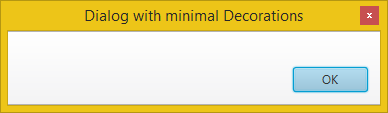
dialog.initStyle(StageStyle.UTILITY);
Other Options
Setting the Owner
You can specify the owner Window for a dialog. If no owner or null is specified for the owner, it is a top-level, unowned dialog.
dialog.initOwner(parentWindow);
Setting the Modality
You can specify the modality for a dialog. The modality must be one of Modality.NONE, Modality.WINDOW_MODAL, or Modality.APPLICATION_MODAL.
dialog.initModality(Modality.NONE);
API Documentation
For more information on the Dialogs have a look at the JavaFX API docs:
本网站尊重知识产权,如有侵权,请及时联系我们删除。
本站所有原创内容仅用于学习和交流目的,未经作者和本站授权不得进行商业使用或盈利行为。
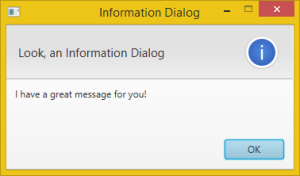



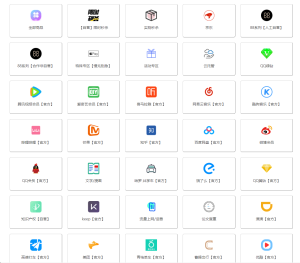
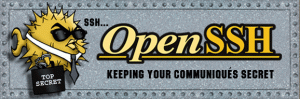
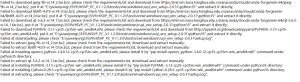
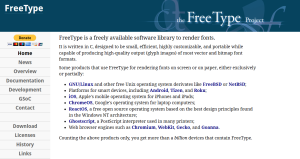
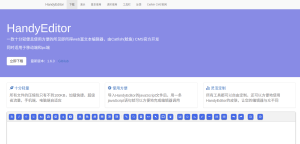




暂无评论内容