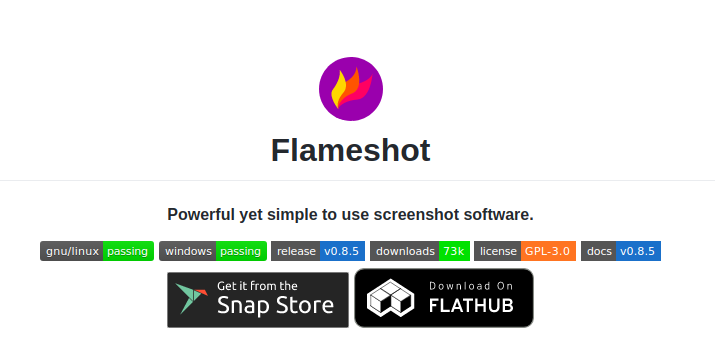 在Ubuntu环境下,我挺喜欢使用这个软件的。安装也挺简单的,直接在终端运行命令即可。
在Ubuntu环境下,我挺喜欢使用这个软件的。安装也挺简单的,直接在终端运行命令即可。
sudo apt install flameshot
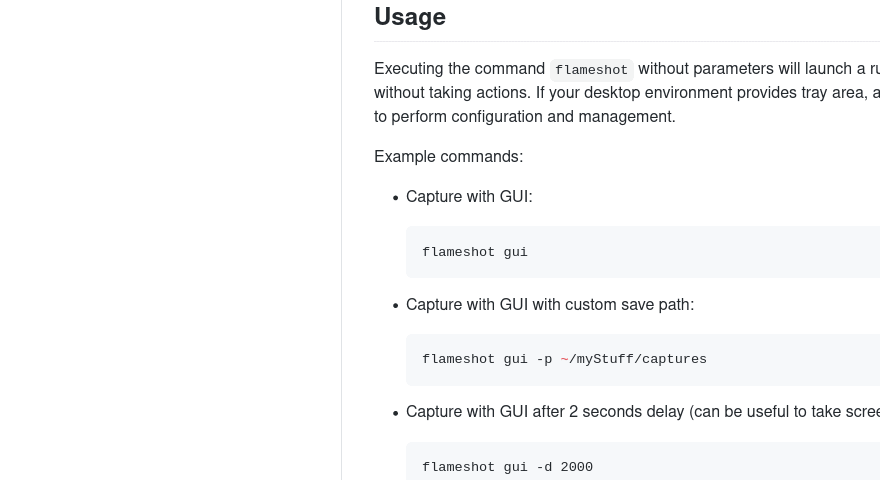
Flameshot 自带一系列非常好的功能,例如:
- 可以进行手写
- 可以划直线
- 可以画长方形或者圆形框
- 可以进行长方形区域选择
- 可以画箭头
- 可以对要点进行标注
- 可以添加文本
- 可以对图片或者文字进行模糊处理
- 可以展示图片的尺寸大小
- 在编辑图片是可以进行撤销和重做操作
- 可以将选择的东西复制到剪贴板
- 可以保存选区
- 可以离开截屏
- 可以选择另一个 app 来打开图片
- 可以上传图片到 imgur 网站
- 可以将图片固定到桌面上
Keyboard shortcuts
Local
These shortcuts are available in GUI mode:
| Keys | Description |
|---|---|
| P | Set the Pencil as paint tool |
| D | Set the Line as paint tool |
| A | Set the Arrow as paint tool |
| S | Set Selection as paint tool |
| R | Set the Rectangle as paint tool |
| C | Set the Circle as paint tool |
| M | Set the Marker as paint tool |
| T | Add text to your capture |
| B | Set Pixalate as the paint tool |
| ←, ↓, ↑, → | Move selection 1px |
| Shift + ←, ↓, ↑, → | Resize selection 1px |
| Esc | Quit capture |
| Ctrl + M | Move the selection area |
| Ctrl + C | Copy to clipboard |
| Ctrl + S | Save selection as a file |
| Ctrl + Z | Undo the last modification |
| Ctrl + Shift + Z | Redo the next modification |
| Ctrl + Q | Leave the capture screen |
| Ctrl + O | Choose an app to open the capture |
| Return | Upload the selection to Imgur |
| Spacebar | Toggle visibility of sidebar with options of the selected tool, color picker for the drawing color and history menu |
| Right Click | Show the color wheel |
| Mouse Wheel | Change the tool’s thickness |
| Print screen | Capture Screen |
| Shift + Print | Screenshot History |
Shift + drag a handler of the selection area: mirror redimension in the opposite handler.
Global
If you want use Flameshot as a default screenshot utility, chances are you want to launch it using the Prt Sc key. Flameshot doesn’t yet offer a fully-automated option to do so, but you can configure your system to do so.
On KDE Plasma desktop
To make configuration easier, there’s a file in the repository that more or less automates this process. This file will assign the following keys to the following actions by default:
| Keys | Description |
|---|---|
| Prt Sc | Start the Flameshot screenshot tool and take a screenshot |
| Ctrl + Prt Sc | Wait for 3 seconds, then start the Flameshot screenshot tool and take a screenshot |
| Shift + Prt Sc | Take a full-screen (all monitors) screenshot and save it |
| Ctrl + Shift + Prt Sc | Take a full-screen (all monitors) screenshot and copy it to the clipboard |
If you don’t like the defaults, you can change them manually later.
github地址:https://github.com/flameshot-org/flameshot
在Ubuntu 配置快捷键
命令:flameshot gui
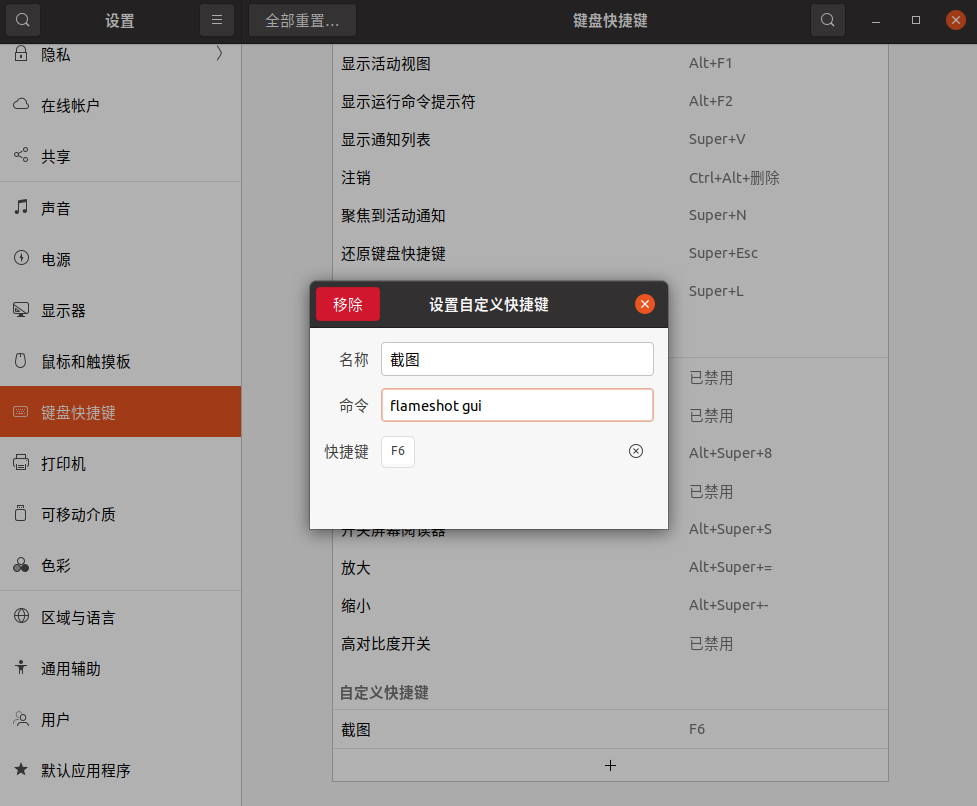
© 版权声明
转载请注明出处,并标明原文链接。
本网站尊重知识产权,如有侵权,请及时联系我们删除。
本站所有原创内容仅用于学习和交流目的,未经作者和本站授权不得进行商业使用或盈利行为。
本网站尊重知识产权,如有侵权,请及时联系我们删除。
本站所有原创内容仅用于学习和交流目的,未经作者和本站授权不得进行商业使用或盈利行为。
THE END
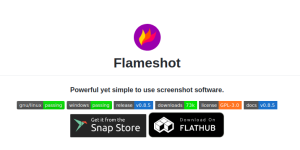



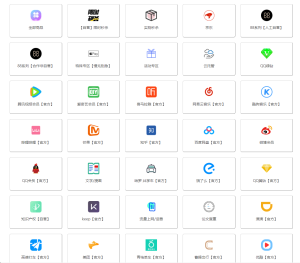
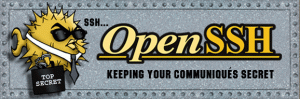
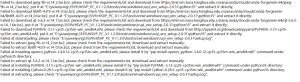
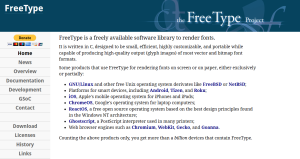

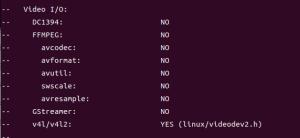


暂无评论内容